 Colin Hume's Downloads
Colin Hume's Downloads
All five of my albums of dance music are now available as MP3 downloads. See the Books and Recordings page.
Only two programs available for download and one which runs on my server, but they could be just what you're looking for.
Dance Organiser
In my spare time when not writing and calling dances I'm a computer programmer. The two sides have come together in a computer program I have written for organising my dances, and I am making it available to other callers. It is written in Delphi (a far superior language to Access, C++ and Visual BASIC in my opinion) and it runs on Windows 95 upwards. including Windows tablets. On an Apple Mac it's possible to run Windows programs under a Windows-like environment called “Crossover Mac” (just Google it) which sells for £32 / $40 — I can't try it since I don't have a Mac, but I'd expect it to work, and you can try it free for 14 days so if it doesn't work or you don't like the Dance Organiser it will cost you nothing.You can read about why I created it on my Programming page. You can Watch a video where I show you how to use the program — it runs for 18 minutes rather than the 10 minutes I optimistically predicted. Make sure you click the “Maximize” button in the bottom right corner.
 In July 2020 I led a Zoom Callers' Workshop for Scissortail in Oklahoma, in which I had been asked to talk mainly about websites, but there were also a lot of questions about my Dance Organiser program which I did my best to answer by demonstration. Click the image on the left — I've started it where I'm asked about my Dance Organiser but you can move the slider back to watch the whole event if you like.
In July 2020 I led a Zoom Callers' Workshop for Scissortail in Oklahoma, in which I had been asked to talk mainly about websites, but there were also a lot of questions about my Dance Organiser program which I did my best to answer by demonstration. Click the image on the left — I've started it where I'm asked about my Dance Organiser but you can move the slider back to watch the whole event if you like.
The main screen shows one of up to five tabs: Rules, Dances, Events, Recordings and Folders, depending on settings in the View menu.
![]() Dances contains all the dances in your repertoire: Title, Format, Style, Level of difficulty, Author, Collection, Music (information for the band, or information about what track of what recording you use), and so on. The main area contains the actual dance instructions. I realise it will take you some time to set all this up, but I've given you a head start by providing you with the details of my repertoire of over 2,000 dances. This consists of English Country Dances (both Playford-style and traditional-style), American Squares and Contras, over 200 Scottish Dances and a few others. I've removed the instructions from many of them, since these are copyright, but I've left in the instructions for all my own dances, Traditional dances, dances published before 1940 (except interpretations which may still be in copyright, such as those by Pat Shaw, Tom Cook, Christine Helwig and Bernard Bentley), and dances by Bob Archer, Alan Davies, Charles Bolton and Cary Ravitz. Of course you can add, delete and modify dances as you wish, and you have the option to delete my entire repertoire and start from scratch, or to be more selective — you might want to delete all dances with a Style of American, or all dances with a Rhythm of Rant — or even all dances with an Author of Colin Hume! If I have some of your dances in the database and you are willing to let me give out the instructions, please let me know — and similarly you could ask other dance writers for their permission.
Dances contains all the dances in your repertoire: Title, Format, Style, Level of difficulty, Author, Collection, Music (information for the band, or information about what track of what recording you use), and so on. The main area contains the actual dance instructions. I realise it will take you some time to set all this up, but I've given you a head start by providing you with the details of my repertoire of over 2,000 dances. This consists of English Country Dances (both Playford-style and traditional-style), American Squares and Contras, over 200 Scottish Dances and a few others. I've removed the instructions from many of them, since these are copyright, but I've left in the instructions for all my own dances, Traditional dances, dances published before 1940 (except interpretations which may still be in copyright, such as those by Pat Shaw, Tom Cook, Christine Helwig and Bernard Bentley), and dances by Bob Archer, Alan Davies, Charles Bolton and Cary Ravitz. Of course you can add, delete and modify dances as you wish, and you have the option to delete my entire repertoire and start from scratch, or to be more selective — you might want to delete all dances with a Style of American, or all dances with a Rhythm of Rant — or even all dances with an Author of Colin Hume! If I have some of your dances in the database and you are willing to let me give out the instructions, please let me know — and similarly you could ask other dance writers for their permission.
![]() Events contains all your events (past and future): Organisation, Event type, Date, Time, Band, Venue, Town, Fee and Contact information. The main area of this screen contains the programme for the event. It's very easy to add dances to the list just by typing the first few letters, remove them from the list, and reorder them within the list by dragging them. Again I have given you an idea of how to use the program by giving you all the events I've called for the past two years — with an option to delete all of these once you're ready to start using the program for your own purposes.
Events contains all your events (past and future): Organisation, Event type, Date, Time, Band, Venue, Town, Fee and Contact information. The main area of this screen contains the programme for the event. It's very easy to add dances to the list just by typing the first few letters, remove them from the list, and reorder them within the list by dragging them. Again I have given you an idea of how to use the program by giving you all the events I've called for the past two years — with an option to delete all of these once you're ready to start using the program for your own purposes.
![]() Rules (which I hardly use these days) allows you to specify a set of rules for each event type and then check your event against the rule. For instance, for a Dance you might want to insist that the first half contains two American Squares and two longways Playford-style dances, and that the evening as a whole contains one Hornpipe, two waltzes and nothing above level 6. For a Workshop you might want to insist that every dance is at least level 4. It's so easy to leave out something that you meant to put in, and this way you can quickly check your programme — and amend it or not, as you see fit.
Rules (which I hardly use these days) allows you to specify a set of rules for each event type and then check your event against the rule. For instance, for a Dance you might want to insist that the first half contains two American Squares and two longways Playford-style dances, and that the evening as a whole contains one Hornpipe, two waltzes and nothing above level 6. For a Workshop you might want to insist that every dance is at least level 4. It's so easy to leave out something that you meant to put in, and this way you can quickly check your programme — and amend it or not, as you see fit.
![]() Recordings lets you link your recordings (CDs or MP3s) to your dances. It shows all your recordings in or below your specified base folder, and which dance or dances use this recording. It will even (if you wish) make intelligent guesses about linking dances to tunes. It's easy to add or change the links.
Recordings lets you link your recordings (CDs or MP3s) to your dances. It shows all your recordings in or below your specified base folder, and which dance or dances use this recording. It will even (if you wish) make intelligent guesses about linking dances to tunes. It's easy to add or change the links.
![]() Folders is for callers or teachers who just want a way of organising and playing their MP3 files without needing to set up Events and Dances. It shows all your recordings in or below your specified base folder, with the ability to reorder them, and then you just click on a recording to be able to play, pause, stop, reposition, and change volume or tempo on the fly. And if you later decide to add events and dances, you won't need to redo anything you've already done.
Folders is for callers or teachers who just want a way of organising and playing their MP3 files without needing to set up Events and Dances. It shows all your recordings in or below your specified base folder, with the ability to reorder them, and then you just click on a recording to be able to play, pause, stop, reposition, and change volume or tempo on the fly. And if you later decide to add events and dances, you won't need to redo anything you've already done.
As you add dances to the event you are planning, you will be shown the overall level, and for each dance you will see when you last called it, when you last called it for this Organisation, and how many times you have called it in the last 18 months. Maybe it doesn't bother you, but I don't want to end up calling several dances which I used the last time I called for this Organisation, and I don't want to call the same dance too often in a short period of time. There are even options which allow you to select only dances which you have not called for the past 18 months, or not for this Organisation, just to stop you getting into a rut. You can also see a drop-down list of all the events where you have called this dance before, and jump from that to view the event itself. And you can jump to the Dances page to view all the information for the current dance.
You can put session headings (“Beginners' Workshop 9.30-11am” and so on), Intervals (Breaks) and Extras in the programme, and you can also add Notes — for instance, to remind yourself that there is a display spot at 9.30, or to give extra information to the band. You can produce a page in HTML (web page format) which you can print out for yourself, put on your web site or email to the band — giving the dances, the band information, and any notes. You can also produce a text file giving the instructions for all the dances which make up the event — some bands like this for contras so that they can choose exactly the right tunes for the dances, and some Organisations like this so that they can practice some of the trickier dances before the event and be confident that you're not going to call a different interpretation. And you can produce a web page giving all your forthcoming bookings — See my Bookings page for an example!
At the event, if you wish you can call from the Dance Organiser on your lap-top — that's what I do. There's an option to display the dance instructions full-screen in a large font, and it's easy to start and stop the recorded music if that's what you're using.
After the event you go back to the program, update it to reflect what you actually called, add any Notes (such as “Don't call there again”) and save the final version, at which point the counts for the dances are updated.
The data is held in a Microsoft Access database, but you don't need a copy of Access on your machine — the necessary library routines come with Windows.
You can specify one or more options for Recorded Music, including the ability to play the specified MP3, Wav, CD or whatever files and change the speed of most of them though not CDs.
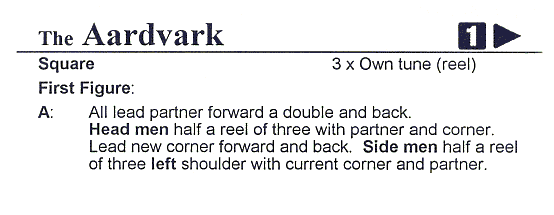 There's a facility to print onto cards. In the USA, Avery produce Index Cards — letter-size micro-perforated sheets containing three 3" x 5" cards (Product Code 5388 or 8388), available from Office Depot and presumably other places. I don't think these are available in England, and I don't imagine they are available in A4 size, so I buy them in the States and feed them through my printer manually. This feature will print the title in a large font at the top of the first card, with a card number and indicator if the dance flows onto another card; the second and subsequent cards have the title in a smaller font and a card number — so you don't start calling a dance and then realise that you don't have all the necessary cards! Clicking a button will display all the dance instructions which have been updated but not yet printed, so that you can make sure you're printing multiples of three cards and not wasting card.
There's a facility to print onto cards. In the USA, Avery produce Index Cards — letter-size micro-perforated sheets containing three 3" x 5" cards (Product Code 5388 or 8388), available from Office Depot and presumably other places. I don't think these are available in England, and I don't imagine they are available in A4 size, so I buy them in the States and feed them through my printer manually. This feature will print the title in a large font at the top of the first card, with a card number and indicator if the dance flows onto another card; the second and subsequent cards have the title in a smaller font and a card number — so you don't start calling a dance and then realise that you don't have all the necessary cards! Clicking a button will display all the dance instructions which have been updated but not yet printed, so that you can make sure you're printing multiples of three cards and not wasting card.
There is a facility for importing your existing Dance and Event data. I imagine any reasonable spread-sheet or database can export a table in comma-delimited format (CSV) so I've gone for that. (I've since discovered that LibreOffice Base doesn't, and I had to write my own macro: contact me if you'd like a copy.) I can import dances into the Dances table and Events into the Events table, but I won't be able to link the two together automatically — you'll have to run the Dance Organiser and give the titles of the dances called at each event.
There is a Virtual Whiteboard which you will find under the View menu. This enables you to animate a dance, and I wrote it for a presentation I was giving at the Historical Dance Society's “Playford Then and Now” Conference in November 2020. It includes the facility to import individual figures into a dance you're building up and provides you with a Library of these, from simple moves like “Ones back-to-back” to complicated moves like “Hey contrary sides”. Contact me if you'd like to know more or have useful suggestions.
Latest version is 6.101 Download Dance Organiser complete Download updates only
![]() If you have already installed the Dance Organiser, do not click the first button — you don't want to overwrite your existing data! Just click Help | Check for updates from within the Dance Organiser, and if there's a new version it will be installed automatically.
If you have already installed the Dance Organiser, do not click the first button — you don't want to overwrite your existing data! Just click Help | Check for updates from within the Dance Organiser, and if there's a new version it will be installed automatically.
Your browser may give you a message on the lines of: “… is not commonly downloaded and could harm your computer” and “the publisher could not be verified” — but there's always a way to say “Carry on regardless” you know who the publisher is so go ahead and install it!
You may then get a blue screen from Windows Defender saying “Running this app may put your PC at risk”. Click “More info” and then “Run anyway”. I found I had to drag the right edge of the pop-up box in order to see the “Run anyway” button.
You need to be in Administrator mode to install the program. You can run the program in User mode — the first time in it will see that the program directory is read-only and will offer to copy the data to a folder within “My Documents”.
You may then be warned: “Do you want to allow this app from an unknown publisher to make changes to your device?”. By now you've got the message — someone is trying very hard to stop you running my program!
The principle of shareware is that you can try a program out for a period and decide whether it really is what you want. If so, I'm selling it for £50 GB ($80 US) and am always open to suggestions for improvements from registered users. Please see my Paying me via PayPal page.
Gave your programme a try out last night at my Dance Club, I do not know how I have got along without it up to now.
It is fantastic it does just what I wanted it to do.
It's one of the most useful software programmes I have and I use it constantly.
WebEdit 
Latest version is 1.911 Download WebEdit
Scroll up a page to see the comments about warning messages on downloading the Dance Organiser.
WebEdit is a freeware editor and validator for web pages, complete with FTP mode (though it doesn't do SFTP) which allows you to compare files on your local drive with those on the server and upload the newer ones. It also reformats HTML, CSS, JavaScript and ABC files with various kinds of validation, and edits RTF and plain text files. There are a lot of options, so I'll try and explain what it does.
The main menu has the following items:
File
These items relate to the file as a whole rather than what's in it. Obvious things such as Open and Close, and not so obvious things such as Validate and Sort. Some use external programs since I don't want to reinvent the wheel — though you may say that's what I'm doing already since there are many other editors out there! Compare and Compare with use a program called ExamDiff, and Hex edit uses a program called XVI32 — the Help screens will tell you where to find these free programs.Web
WebEdit is an FTP client, so once you have set up your Server details you can upload and download the current file and compare it with the version on the server — you can also download the entire site which is useful if you've just taken it over. Also the very useful Update menu which copies the menu from the current file to all other appropriate files. You can validate your HTML against your CSS, check fragment links and do other useful things.Set
If you look after a number of websites, or have other projects which need you to edit a number of files, the Set menu is your friend: I currently have 21 sets. You open the files you use regularly for your website — perhaps the home page and all the other pages in your top-level menu, your style-sheet page(s), a JavaScript page and an RTF memo where you record information such as emails from clients and your replies. You then save this as a Set, and any time you're working on a particular website you just open the appropriate Set.Edit and Text
These two menus belong together, but there were too many options so I split them. Generally Edit works on the whole file, or at least a section of it, whereas Text works on the current line, but there are many discrepancies. Again there are obvious functions such as Copy and Paste together with unlikely functions such as Delete whitespace and Unsequence. No, I don't have a separate bar with commands such as Bold and Underline on it, because I'm a keyboard man and I'd much rather highlight a phrase and press Ctrl B than click an icon on a bar which is taking up space on my screen.Browser
You have the option to use an external browser, but you will find it easier to use the internal browser which is based on Internet Explorer. There are several options, but the standard is Browser Run F9 though if you're updating a page and don't want to lose your position in the display you would use Browser Refresh Ctrl F5. In the browser screen itself, if you move your mouse up to the very top you will see a bar with various options, including listing Classic ASP or PHP Session Variables, but I normally use keys for these functions — the → and ← arrow keys to move forward and backward through pages, and Esc to exit the browser screen.Server
This is a very powerful option. It lists all the files in the current folder, both on your hard disk and on the server. Coloured bullets indicate those which don't match, because one is newer or one doesn't exist. From here you can upload or download a set of files, move to another folder, delete files, create and delete folders, compare the local and server versions, and many more actions. There is also a Flat view which shows the contents of the entire site.Search
Standard Search and Replace functions, in the current file or a whole range of files, together with unusual functions such as Replace tag and Extract lines.Goto
Commands for moving around the file, all of which have accelerator keys so I don't normally bother with the menu. Many types of files are made up of sections (see next item). I use sections all the time, and the Search and Replace functions have the option to search in the current section rather than in the whole file.Sections
When you think about it, almost all types of file are made up of sections. A function or procedure in programming languages, a scene in a television script, a tune in an ABC file, a CSS rule-set, and so on. This is where you can list the sections and jump to the one you're interested in. If you have an RTF or plain text file and you want to split it into sections just use ======== (8 or more “=” signs) between them.Markers
You can set up to 10 markers in your file and then jump between them easily.Options
I'm not even going to begin to explain the available options!Validation
By default, WebEdit validates a file every time you save it. For instance, in an HTML file it expects the headings to be in a logical order: H1 followed by zero or more H2 each followed by zero or more H3 and so on. It also checks that other files which are referenced by this file — style sheets, images, other HTML pages — do actually exist. You may switch many validation options on or off.Help
WebEdit has an excellent context-sensitive Help system. This menu also gives you quick access to the “What's new” Help page and a few other odd things.Other sections of the main menu
There are a few sections which appear only if you're editing a specific file type, since there's no point in showing them in the general case when they don't mean anything.ABC
I use ABC notation to hold over 1,200 tunes — folk dance tunes, tunes from musicals I have written and others. Install the free programs and you can view the musical notation, listen to the tune, transpose it, produce output as PDF, JPEG, PNG, MIDI, Wav, MP3, and do clever things like extracting the lyrics of a song and converting a single line into a melody line plus a blank piano part ready for you to write. WebEdit has an internal MIDI Player and you can set it as the default program for MIDI files, giving you the option to play them or convert them to ABC notation. There's a video explaining how to use WebEdit with ABC here and the script of this is here.Script
If you write scripts for stage, film, radio or television you might find this useful. The script is normally edited in compact format, but there's an option to convert it to the format preferred by the BBC and other organisations when you want to print it out or send it off. You can list all the characters' names, identifying initial letters which have not yet been used, and clicking on an entry sends you to a website giving a list of names starting with this letter. For a musical you can produce a web page giving the lyrics of all the songs. You can produce a synopsis, a Who-what-where listing and the same information on card images which I find very helpful in giving an overview of the whole play, and a Line Guide web page showing roughly how many lines (spoken and sung) each character has.PHP
PHP is a somewhat quirky server-side programming language, yet one of the most popular. This menu option just gives you the ability to edit PHP.Ini and the PHP Error Log. If you're an experienced PHP programmer you won't want to use WebEdit as my validation code will object to PHP which is perfectly good but too complicated for me. However, I rewrote barndances.org.uk and Antony Heywood's Database in PHP and they're both fast and reliable.More information
Some years ago I ran an evening class (six two-hour sessions) entitled Build your own Website which in addition to the usual HTML and CSS stuff gives further information about using WebEdit. You're welcome to download the notes, though it's not the same as having me there to answer (and ask) questions.Progression Checker 
Are you working through the notation for a dance and unsure if the progression is right? Click here for my Progression Checker.On Thursday, August 16, 2012, Carey Schug from Des Plaines, IL, USA wrote:
(from list of dances) Animation of Dutch crossing brought tears to my eyes. Wonderful. I'm going to ask the group where I dance to consider doing that.
I realize the charge for your dance program is reasonable for people running dances, and taking admissions, but a bit high just for a dancer who would like to have a database of dances to review after having done them, or to make suggestions to their leader. I realize as shareware, I could download it and just never pay you, but I would prefer your blessing for that, or a lower price, in the $5-10 range.
--Carey
